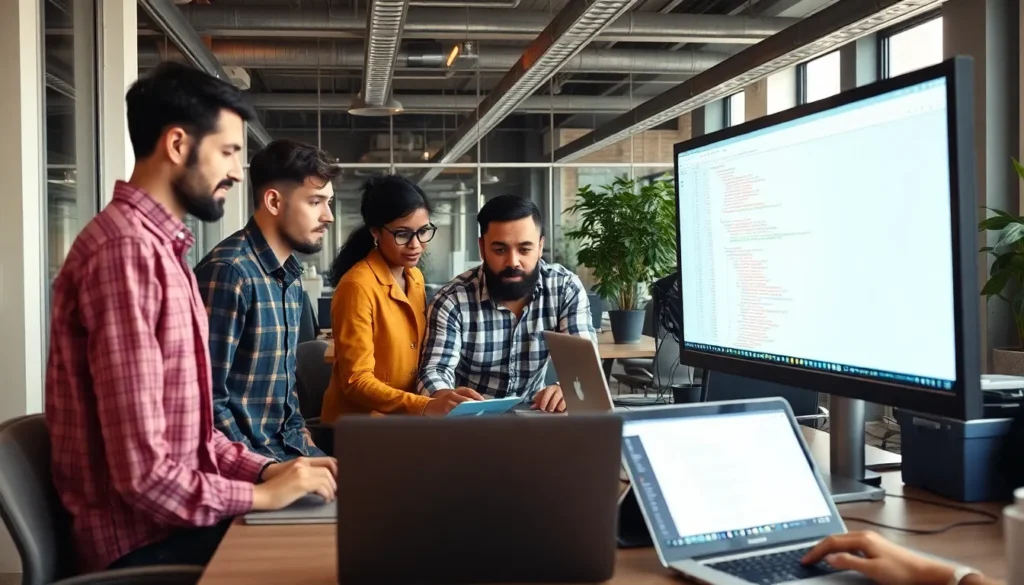Ever felt like your Android tablet is more sluggish than a tortoise on a lazy Sunday? If it’s freezing up or crashing more than a clumsy waiter at a fancy restaurant, it might be time for a reset. Resetting your tablet can breathe new life into it, like a refreshing splash of cold water on a hot summer day.
Table of Contents
ToggleUnderstanding Android Tablets
Android tablets provide a versatile option for users seeking mobile computing. These devices combine functionality and portability, making them suitable for various tasks.
What Is an Android Tablet?
An Android tablet is a mobile device running the Android operating system. Typically larger than smartphones, tablets feature touchscreens that enhance user experience. These devices come in various sizes, ranging from 7 inches to over 12 inches. Manufacturers like Samsung, Lenovo, and Google produce popular models. Notably, Android tablets offer access to the Google Play Store, allowing users to download a wide range of applications, games, and content.
Key Features of Android Tablets
Android tablets boast several features that cater to diverse user needs. High-resolution displays deliver clear and vibrant visuals, ideal for watching videos or reading e-books. Battery life varies but generally lasts between 8 to 12 hours, making them dependable for daily use. Many models include expandable storage options, allowing users to insert microSD cards for added memory. Connectivity options include Wi-Fi and cellular capabilities, ensuring users stay connected on the go. Various apps support productivity, gaming, and social networking, enhancing the overall user experience.
Reasons to Reset Your Android Tablet

Resetting an Android tablet can resolve various issues and improve overall functionality. Understanding the reasons for resetting assists in making informed decisions.
Performance Issues
Sluggish performance often leads to frustration. When apps frequently freeze or the tablet lags during use, a reset restores speed. Clearing the cache and erasing unnecessary files enhances responsiveness. Resetting optimizes memory management for smoother operation, especially when running multiple applications. Users experiencing unexpected crashes or slow load times might find significant improvement after a reset.
Privacy Concerns
Privacy is a crucial consideration for Android tablet users. If personal data has been compromised or if there’s a suspicion of malware, resetting provides a fresh start. A factory reset deletes all personal information and apps, ensuring data safety. Users concerned about unauthorized access to sensitive information should prioritize resetting to re-establish security. Resetting helps eliminate any unwanted software that might jeopardize privacy, allowing users to regain control of their devices.
How to Reset Your Android Tablet
Resetting an Android tablet can restore its performance and enhance usability. Users can choose between a soft reset and a hard reset, depending on the situation.
Soft Reset Method
A soft reset serves as a quick solution for unresponsive devices. Press and hold the power button until the power menu appears. Select the “Restart” option if available. If the tablet remains unresponsive, continuing to hold the power button for about 10 to 20 seconds usually triggers the reset. This process clears temporary cache and may resolve minor software issues without affecting personal files or apps.
Hard Reset Method
A hard reset returns the device to factory settings, erasing all personal data. First, navigate to the “Settings” app, then select “System.” From there, tap on “Reset options.” Choose “Erase all data (factory reset)” and confirm the action. This method is essential when dealing with persistent performance issues or before selling the tablet. Users must back up important data beforehand, as this process deletes all applications, accounts, and settings.
Preparing for a Reset
Before resetting an Android tablet, follow essential preparation steps to ensure a smooth process.
Backing Up Your Data
Backing up important data protects information during the reset. Users can save contacts, photos, and documents to cloud services like Google Drive or Dropbox. Utilizing an external hard drive offers another secure option for storage. Many apps allow direct data transfers, making this task simple and efficient. Users should also consider syncing data with their Google account, ensuring automatic updates for future retrieval. Double-checking backup success prevents potential data loss after a reset, allowing for an easier recovery of personal files.
Charging Your Device
Charging the tablet serves as a crucial preparation step. A fully charged device minimizes the risk of power loss during the reset process. Users should connect their tablets to the charger for at least 30 minutes before starting the reset. Checking the battery percentage ensures readiness, ideally above 50 percent. Keeping the tablet plugged in while performing the reset offers further reassurance, preventing interruptions and completing the process successfully. A charged device can facilitate a trouble-free reset experience, enhancing overall efficiency.
Post-Reset Steps
After completing a reset, setting up the tablet again becomes essential. Users encounter a fresh interface similar to when they first bought the device. Connecting to Wi-Fi starts the process, enabling access to the Google account. During setup, selecting preferences for language and data-sharing options occurs. Configuring security settings, such as setting a password or using biometric features, ensures personalized protection. Downloading preferred apps from the Google Play Store transforms the tablet back into a fully functional device.
Setting Up Your Tablet Again
Establishing the tablet’s connection to Wi-Fi acts as the first crucial step. Choosing the preferred language or region comes next, ensuring the device operates in an understood format. Connecting to a Google account securely syncs essential data, making access to services seamless. Setting up security features, like a PIN or fingerprint recognition, adds an extra layer of safety. Installing preferred applications from the Play Store allows users to customize their experience. Adjusting display settings enhances visual comfort, tailoring brightness and font size to personal preferences.
Restoring Data
Restoring data provides an opportunity to recover important files. Users can utilize cloud services, like Google Drive or Dropbox, for easy retrieval of saved documents and photos. Syncing contacts using a Google account simplifies the process, bringing back vital information effortlessly. When using a fresh setup, transferring files from an external hard drive remains an option for comprehensive restoration. Checking each app upon restoration ensures that all necessary functions are in place. Regular backups moving forward will help maintain a secure data environment.
Resetting an Android tablet can breathe new life into a sluggish device. By addressing performance issues and enhancing security, users can enjoy a smoother experience and regain control over their data. Whether opting for a soft or hard reset, preparation is key to ensuring a seamless process.
Post-reset, setting up the tablet is straightforward, allowing users to reconnect with their favorite apps and services quickly. Regular backups and careful management of personal data will further enhance the tablet’s performance and security. With these steps, users can maximize their Android tablet’s potential and enjoy its versatility for years to come.