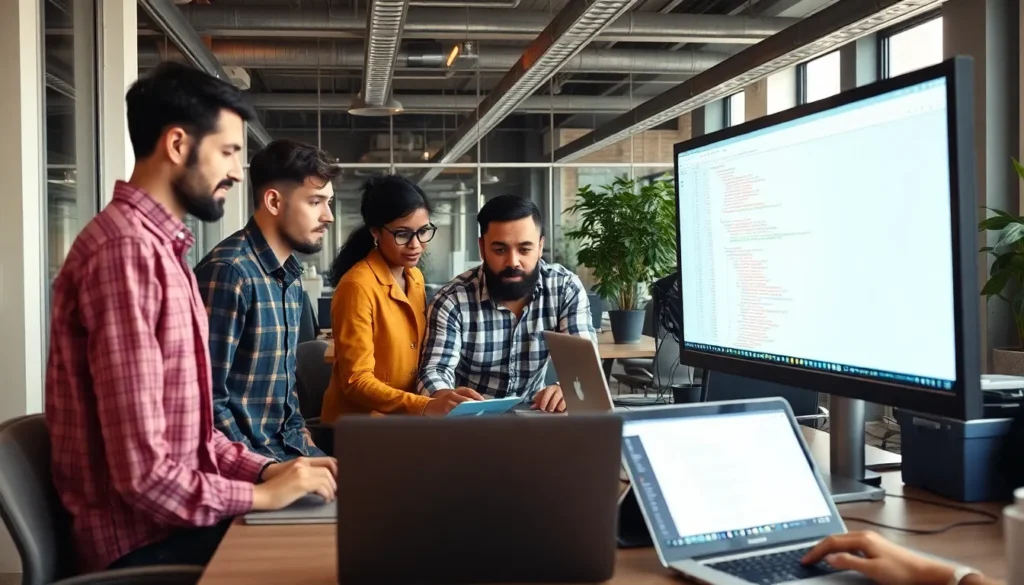Taking a screenshot on a Samsung tablet is like capturing a slice of digital life. Whether it’s a hilarious meme that deserves to be shared or a recipe that’s too good to forget, knowing how to snap that perfect shot can save the day. But don’t worry—this isn’t rocket science.
Table of Contents
ToggleOverview of Samsung Tablets
Samsung tablets provide a versatile platform for users, ranging from casual browsing to professional tasks. Various models cater to different needs. The Galaxy Tab series, for instance, offers several options that feature high-resolution displays, long battery life, and robust processing power. Pro models include the S Pen, allowing for greater creativity and productivity with tasks like note-taking and drawing.
Operating on Android, most Samsung tablets offer access to a wide range of applications via the Google Play Store. Users benefit from features like multi-window functionality, enhancing multitasking capabilities. Additionally, Samsung’s One UI interface ensures a user-friendly experience, making navigation seamless.
Storage options vary across models, with choices from 32GB to 512GB, accommodating different needs for apps, photos, and multimedia. Furthermore, expandable storage is available on many tablets, allowing users to insert microSD cards for added capacity.
Connectivity options also stand out. Most Samsung tablets support Wi-Fi and cellular data, enabling internet access anywhere. Bluetooth capabilities enhance the user experience by allowing connections to peripherals such as keyboards, speakers, and headphones.
Performance ranks high among Samsung tablets. Equipped with powerful processors, these devices handle demanding applications with ease. Graphic-intensive tasks, such as gaming or video editing, run smoothly, making Samsung tablets suitable for both entertainment and work-related activities.
Methods to Take a Screenshot

Taking a screenshot on a Samsung tablet involves simple methods easily accessible to users.
Using Hardware Buttons
Pressing the Power and Volume Down buttons simultaneously captures an image of the screen. Users should hold both buttons for about two seconds. A quick flash or sound indicates a successful screenshot. Screenshots automatically save to the Gallery app, where they can be viewed or shared. This method works across different Samsung tablet models, providing a reliable experience for anyone needing to capture content quickly.
Using Palm Swipe
Using the palm swipe gesture offers a convenient alternative to hardware buttons. Users enable this feature in the Settings under “Advanced features”. After activation, swiping the edge of the hand across the screen takes a screenshot. This gesture intuitively suits users who prefer touch over buttons. Captured images also appear in the Gallery app. Users find this method particularly useful for larger screens, facilitating ease in interaction without requiring button presses.
Using the S Pen
The S Pen enhances the screenshot experience on Samsung tablets. Users can easily capture their screens, making the process smoother and more precise.
Capturing with the S Pen
Capturing a screenshot with the S Pen involves a simple press. Users must click the S Pen button while hovering over the screen and then tap the display. This action instantly grabs the visible content. Alternatively, using the Air Command menu provides another option. After opening Air Command, selecting the “Screen Write” feature captures the screen and allows for immediate annotation.
Editing Screenshots with the S Pen
Editing screenshots using the S Pen offers various tools. After capturing a screenshot, a toolbar appears with multiple options. Users can select coloring tools, erasers, or crop features to refine their images. Adding notes directly onto the screenshot improves personalization. Saving the edited screenshot to the Gallery occurs with a single tap, ensuring easy access later on.
Using Built-in Features
Samsung tablets offer various built-in features for screenshotting, providing flexibility and ease.
Smart Select
Smart Select allows users to capture specific areas of the screen. By using this feature, individuals can select portions to share more relevant content. To access Smart Select, open the Air Command menu by hovering the S Pen over the screen and tapping. Users can draw a shape around the content they want, ensuring only desired elements are captured. This feature is particularly useful for saving snippets of text or images without including unnecessary elements. After selection, screenshots can be edited or shared directly, streamlining the process and enhancing user experience.
Scroll Capture
Scroll Capture makes it possible to capture long pages, such as articles and chat histories. This feature automatically stitches together multiple screenshots, creating a seamless image of extended content. Users initiate Scroll Capture after taking an initial screenshot by tapping the pop-up toolbar that appears. Activating this option extends the screenshot down the page, capturing more than what is visible on the screen. The final image includes all selected content, which can be found in the Gallery for easy access. This capability proves especially beneficial for detailed documents or lengthy web pages, providing a comprehensive view at a glance.
Taking screenshots on a Samsung tablet is an effortless process that enhances the device’s functionality. Whether capturing important information or sharing moments with friends, users have multiple methods at their disposal. The versatility of Samsung tablets, combined with features like the S Pen and Smart Select, makes screenshotting not just easy but also enjoyable. With these tools, users can personalize their captures and share them seamlessly. Embracing these techniques allows for a richer experience, whether for work or play.