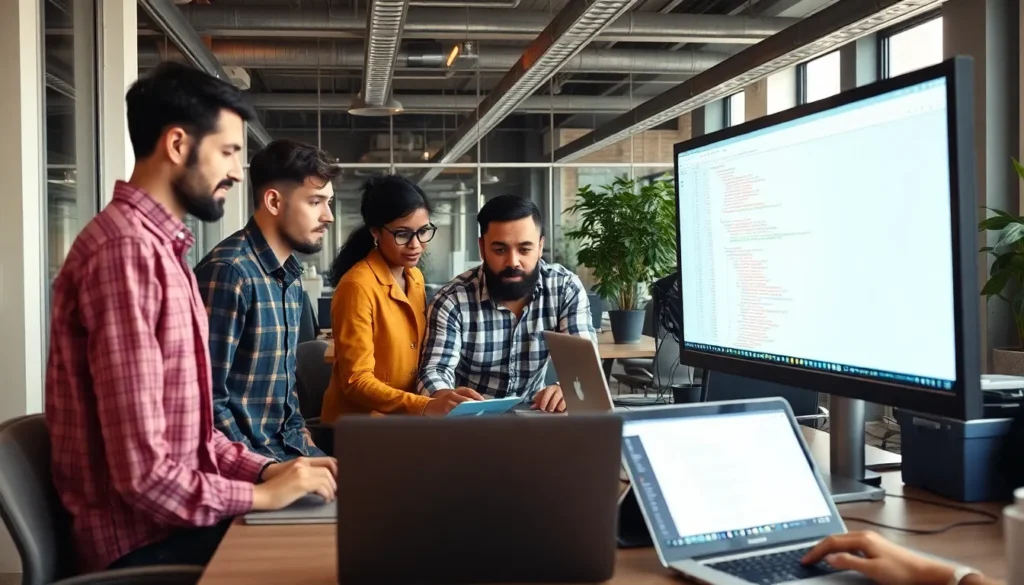In a world where devices seem to have minds of their own, syncing a Mac with an iPhone can feel like trying to teach a cat to fetch. But fear not, tech warriors! Connecting these two powerhouses can unleash a seamless flow of photos, messages, and music that’ll make your digital life a breeze.
Table of Contents
ToggleUnderstanding Synchronization
Synchronization allows a Mac and iPhone to share data seamlessly. It streamlines the transfer of files, ensuring that important information is accessible across both devices.
What Is Syncing?
Syncing refers to the process of aligning data between devices. This technique includes photos, documents, applications, and settings. By connecting a Mac and iPhone, users can keep critical data consistent. Changes made on one device reflect on the other. Various methods exist for syncing, including using iCloud, Finder, and third-party applications. Understanding these methods simplifies the synchronization process.
Benefits of Syncing Your Devices
Syncing provides numerous advantages for users. Data accessibility improves significantly with synced devices. Users can retrieve photos, contacts, and notes from either device effortlessly. Additionally, syncing enhances productivity, as updates made on one device are instantly available on the other. Communication becomes more efficient, allowing users to reply to messages or emails directly from their Mac. Overall, syncing improves the digital experience by connecting devices and facilitating a cohesive environment for users.
Preparing Your Devices

Preparing a Mac and iPhone for synchronization ensures a smooth process. Start by confirming that both devices run compatible operating systems.
System Requirements
Devices require specific system versions for effective syncing. A Mac running macOS Catalina (10.15) or later works seamlessly with an iPhone operating on iOS 13 or higher. Ensure both devices are updated to the latest versions available. Enabling Bluetooth and Wi-Fi on each device enhances connectivity options. Additionally, having an Apple ID is essential for using iCloud and other services.
Setting Up Your Mac and iPhone
Setting up devices involves several straightforward steps. Begin by signing into the same Apple ID on both devices. Open System Preferences on the Mac, and select the Apple ID option to manage settings. On the iPhone, navigate to Settings and tap your name to access the Apple ID menu. Sync options for various apps such as Photos, Contacts, and Calendars appear. Adjust preferences according to personal needs, ensuring that desired data syncs easily between the devices.
Methods to Sync Mac with iPhone
Multiple methods exist for syncing a Mac with an iPhone, each offering unique features and benefits. Explore these effective options to enhance connectivity between your devices.
Using iCloud
iCloud simplifies syncing by allowing users to store data in the cloud. With iCloud Drive enabled on both devices, files automatically update across platforms. Photos stored in the iCloud Photos section become accessible on both the Mac and iPhone, keeping memories at your fingertips. Contacts sync seamlessly through iCloud, ensuring you’re always in touch. Calendar events appear consistently across devices, helping you stay organized. To optimize sync settings, sign in to the same Apple ID on both devices and select what data to sync in the iCloud settings menu.
Using Finder
Finder provides an alternative method for syncing without relying on cloud services. Connecting the iPhone to the Mac via USB enables users to access device management in Finder. Customers can see all necessary sync options, including music, videos, and files. Users select specific files or media for transfer, ensuring only relevant data syncs. Additionally, Finder allows for syncing options to be customized, catering to individual preferences. Backups can also be easily created, adding another layer of data security when relying on Finder for synchronization.
Using Third-Party Apps
Third-party apps cater to various syncing needs and preferences. Users can choose from numerous applications that specialize in file transfers, messaging, and more. Popular options include Dropbox and Google Drive, providing flexible cloud storage solutions. Some apps focus on specific file types, making targeted syncing easy. Third-party options often come with built-in features for collaboration, enhancing productivity. Search for options that best match user needs and always ensure compatibility with both Mac and iPhone to maximize syncing efficiency.
Troubleshooting Syncing Issues
Syncing can pose various challenges. Identifying and resolving these problems ensures a smooth experience between a Mac and an iPhone.
Common Problems and Solutions
Users often encounter limited or no sync between devices. Disconnecting and reconnecting USB cables can resolve connectivity issues temporarily. Problems with Wi-Fi can disrupt iCloud syncing; restarting the router frequently helps mitigate this. Compatibility also plays a crucial role, so keeping macOS and iOS updated prevents many glitches. When iCloud fails, checking the Apple System Status page offers insights about service outages that might affect functionality. A simple sign-out and sign-in to the Apple ID can refresh connections and solve synchronization difficulties.
Resetting Sync Settings
Resetting sync settings can rectify persistent issues. Navigating to the device settings on both Mac and iPhone allows users to manage sync preferences efficiently. For iCloud, users should visit System Preferences or Settings and deselect the items they wish to unsync. After making adjustments, signing back into the Apple ID often restores normal sync operation. If using Finder, re-establishing preferences and checking the sync options ensures the proper files are shared. This proactive approach can eliminate many recurring syncing difficulties without requiring extensive troubleshooting.
Syncing a Mac with an iPhone can transform the way users manage their digital lives. With the right setup and methods, data flows seamlessly between devices, enhancing productivity and accessibility. By ensuring both devices are updated and connected, users can enjoy a cohesive experience that keeps their important information at their fingertips. Whether opting for iCloud, Finder, or third-party applications, choosing the right syncing method can cater to individual needs. Troubleshooting common issues further ensures that users can maintain a smooth connection. Embracing these syncing strategies allows for a more efficient and organized digital environment.