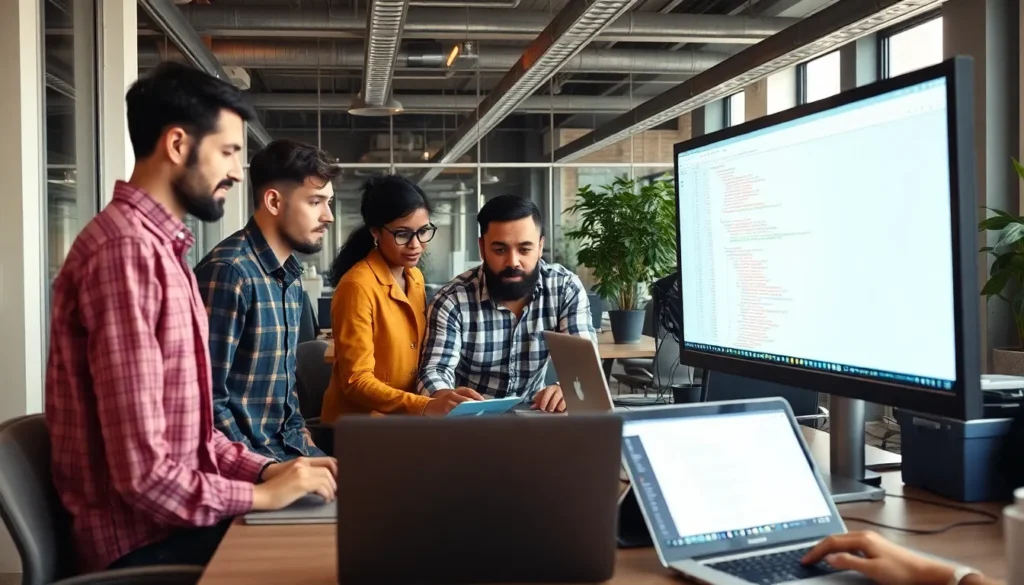Imagine this: you’ve just scored a fresh pair of Beats headphones, and the thought of diving into your favorite tunes has you buzzing with excitement. But wait—how do you connect them to your iPhone? Don’t worry, you’re not alone in this tech tango. Connecting Beats to your iPhone can feel like trying to solve a Rubik’s Cube blindfolded, but it doesn’t have to be that complicated.
Table of Contents
ToggleOverview of Beats Headphones
Beats headphones cater to a diverse audience with various models designed for different preferences and lifestyles. The Beats Studio series offers noise-cancellation features, enhancing the listening experience in noisy environments. With the Beats Solo series, portability takes center stage, allowing users to enjoy music on the go without sacrificing sound quality.
Sound quality remains a signature feature across all Beats products. Rich bass and clear treble make these headphones particularly appealing to bass lovers. Additionally, wireless connectivity simplifies use with iPhones, eliminating tangled cords and enhancing convenience.
Comfort has also been prioritized. Cushioned ear cups and adjustable headbands ensure an optimal fit for extended listening sessions. Battery life varies by model, with some providing up to 22 hours of use on a single charge.
Beats headphones often integrate seamlessly with Apple devices, thanks to the Apple H1 chip present in select models. This feature allows for faster pairing and improved connectivity. Furthermore, users can enjoy access to voice assistants like Siri with built-in controls, facilitating a hands-free experience.
Available colors and styles enable personalization for various tastes. Whether opting for vibrant hues or classic black, there’s a design for everyone. Their durability further enhances value, making them not only stylish but also a reliable choice for everyday use.
Preparing Your Beats For Connection

Connecting Beats headphones to an iPhone starts with proper preparation. Ensuring they’re ready enhances the connection experience.
Checking Battery Life
Battery life plays a crucial role in ensuring wireless functionality. Each model displays battery status using LED indicators or through the Beats app. For example, solid white means sufficient power, while a flashing red light indicates the battery is low. Users can also check battery life directly from the iPhone’s Bluetooth settings. Confirming battery status before pairing prevents connectivity issues.
Powering On Your Beats
Powering on Beats headphones is straightforward. First, locate the power button; it’s usually found on the ear cup or control panel. Press and hold the button until the LED light shows a solid light or flashes. The flashing light signals the headphones are in pairing mode. Once powered on, users can connect to their iPhones within Bluetooth settings. Following this step ensures a smooth and quick connection process.
Connecting Beats To Your iPhone
Connecting Beats headphones to an iPhone is straightforward. Follow these methods to enjoy music wirelessly.
Using Bluetooth Settings
Enable Bluetooth on the iPhone by accessing Settings and tapping Bluetooth. Switch on your Beats headphones and make sure they enter pairing mode. Look for the LED indicator to confirm pairing mode is active. Once in pairing mode, the headphones should appear in the “Other Devices” section on the iPhone. Select the Beats headphones and connect. The devices are now paired, allowing seamless enjoyment of music and calls.
Using the Beats App
Download the Beats app from the App Store to simplify the connection process. Open the app and ensure Bluetooth is enabled on the iPhone. Power on the Beats headphones, then place them close to the iPhone. The app may prompt a connection request; follow the onscreen instructions to pair. The Beats app makes managing headphones, including battery status and firmware updates, easy. This method enhances user experience by providing additional features and controls.
Troubleshooting Connection Issues
Connection issues may arise when trying to connect Beats headphones to an iPhone. Ensure the headphones are fully charged. A low battery can prevent a successful connection. Look for LED indications on the headphones to confirm their charging status.
Resetting the headphones often resolves connectivity problems. To do this, hold the volume down and power button simultaneously for about 10 seconds until the LED flashes. This process can refresh the connection and eliminate minor glitches.
Bluetooth settings on the iPhone should be checked regularly. Sometimes, enabling and disabling Bluetooth can help. Navigate to Settings, tap Bluetooth, and toggle it off and on again. Afterward, re-enter pairing mode on the headphones for reconnection.
Proximity can impact connection stability. Keep the iPhone and headphones close together during the pairing process to minimize interference. Obstacles like walls or other electronic devices can weaken the signal.
Using the Beats app also enhances connection reliability. The app provides updates on firmware that may improve performance and connectivity. Downloading it allows management of settings and troubleshooting directly from the device.
In case the connection fails repeatedly, verifying software updates is essential. Ensure the iPhone runs the latest version of iOS. An outdated operating system can lead to compatibility issues, causing potential connection problems.
Lastly, contacting Beats support might offer further assistance. Their support team can help diagnose specific problems and suggest solutions tailored to individual needs.
Connecting Beats headphones to an iPhone can be a straightforward process when armed with the right knowledge. With various models offering unique features and styles, users can find the perfect fit for their lifestyle. By following the outlined steps for pairing and troubleshooting, anyone can ensure a seamless connection.
Embracing the convenience of wireless audio enhances the listening experience, making it easy to enjoy music or take calls on the go. With the added benefits of the Beats app and the integration of the Apple H1 chip in select models, users can maximize their headphones’ potential. Ultimately, having the right guidance makes enjoying high-quality sound effortless and enjoyable.