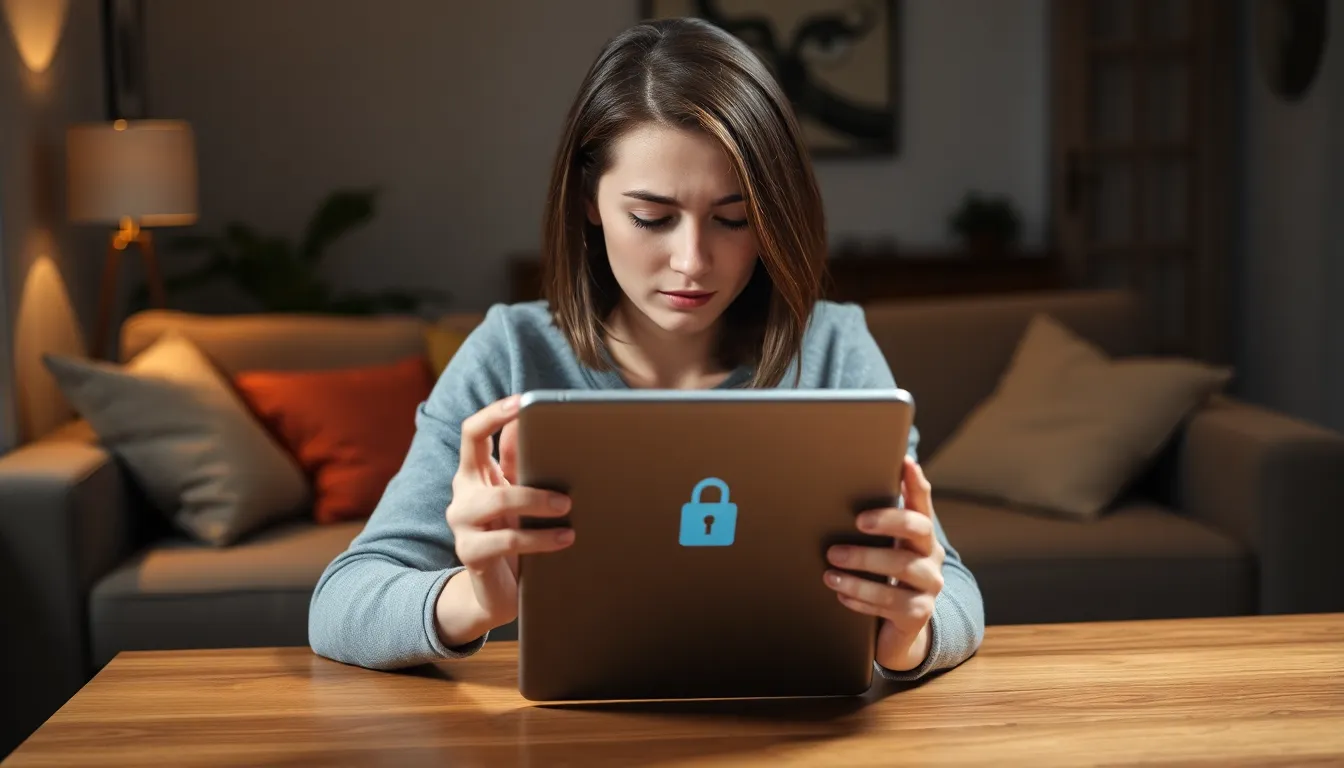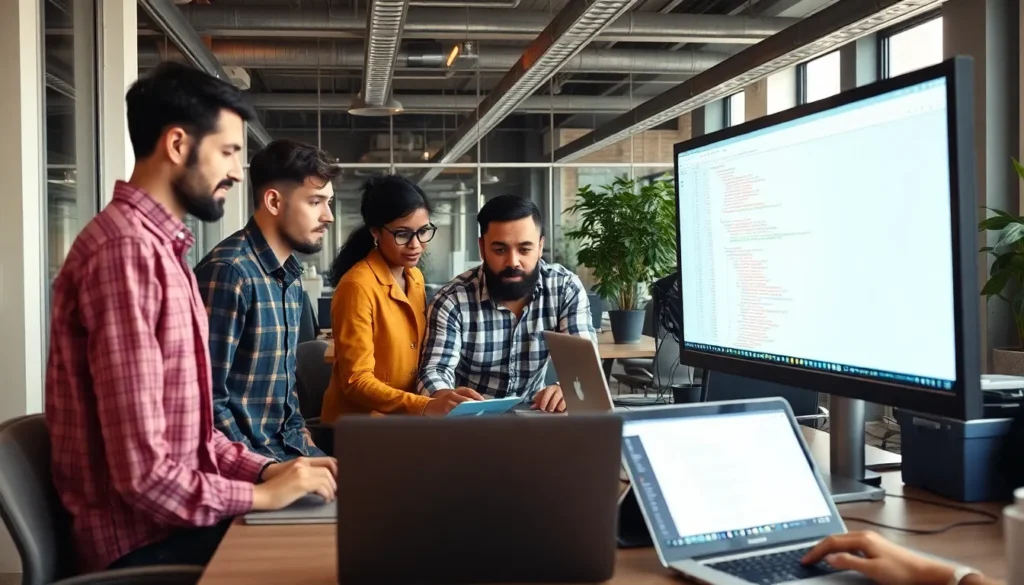Staring at a locked Samsung tablet can feel like being trapped outside your favorite coffee shop—frustrating and a little bit ridiculous. Whether it’s a forgotten password or a stubborn screen lock, getting back in shouldn’t feel like a high-stakes heist. Luckily, unlocking your device is easier than convincing a cat to take a bath.
Table of Contents
ToggleUnderstanding Locked Samsung Tablets
Locked Samsung tablets often result from forgotten passwords, pattern locks, or unresponsive screens. Many users encounter this challenge when trying to access their devices. Such situations can lead to frustration, yet solutions exist that simplify the unlocking process.
Security features, such as the lock screen, protect personal information. These features include PIN codes, passwords, and biometric locks like fingerprints or facial recognition. Unfortunately, when users forget these credentials, accessing their devices becomes impossible.
Samsung provides various methods to unlock tablets. One effective approach involves using the Find My Mobile service. This service lets users remotely unlock their devices, given that they’ve registered beforehand. Alternatively, performing a factory reset can also restore access, but this method results in data loss. Users must consider this before proceeding.
Several factors influence why a tablet may lock. For example, repeated unsuccessful login attempts trigger security measures. Such measures commonly occur when entering incorrect credentials multiple times. Users should note that these safeguards are designed for device protection.
Different models of Samsung tablets may offer unique unlocking features. While some have standard lock screens, others incorporate advanced security options. Knowing the specific model helps identify the most suitable unlocking method.
Users seeking guidance can consult Samsung’s support resources or community forums. These platforms provide insights from other users who have faced similar issues. Engaging in these communities can lead to quick solutions.
Reasons for Locking Your Samsung Tablet
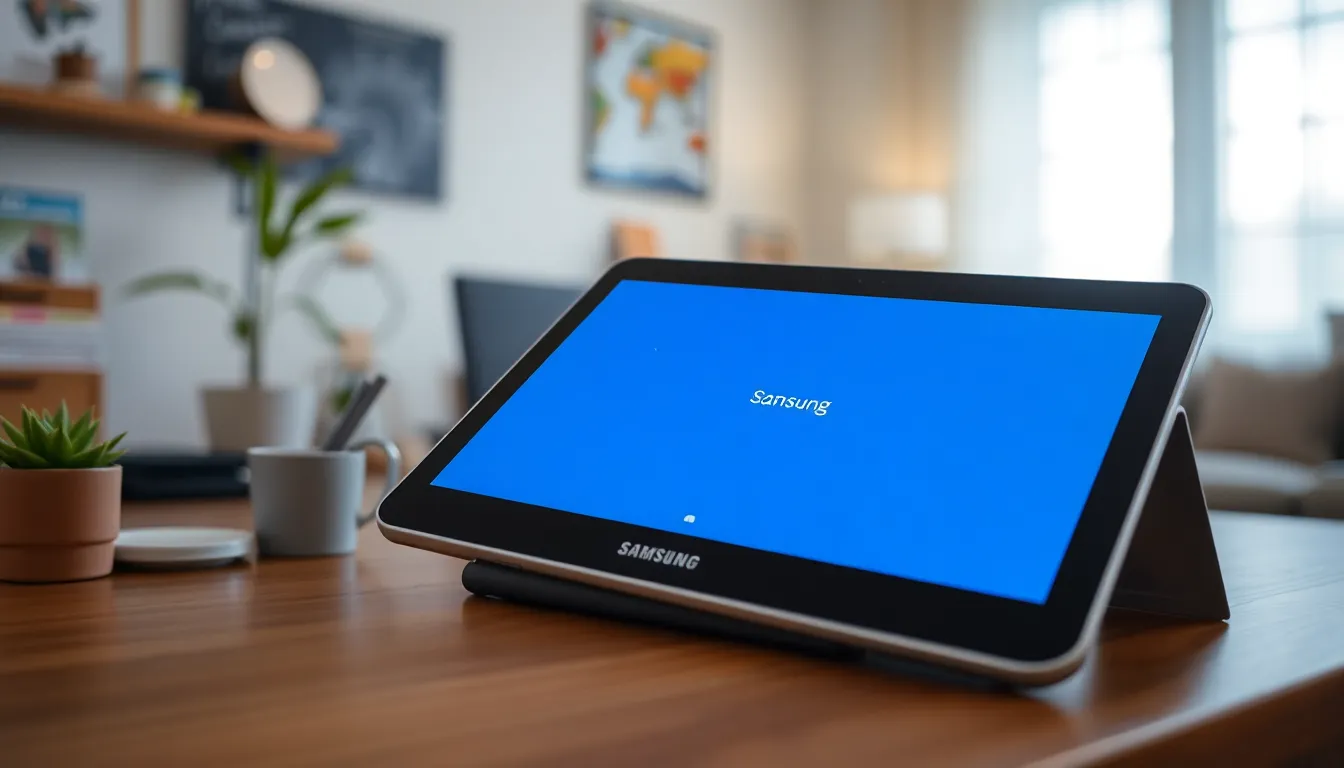
Locking a Samsung tablet often serves to protect personal information. Instances of being locked out occur frequently due to various security features.
Security Measures
Security measures help safeguard sensitive data stored on the tablet. Users implement PIN codes, passwords, and biometric locks to prevent unauthorized access. Each of these methods poses its challenges. For instance, entering the wrong credentials multiple times can trigger additional security protocols, resulting in longer lockouts. Recognizing the importance of these measures can clarify their necessity in current digital environments.
Forgotten Credentials
Users often find themselves locked out due to forgotten credentials. Mistakenly forgetting a PIN or password creates significant access issues, especially if no recovery options exist. Samsung devices provide options like biometric unlocking, but users must enroll in these features beforehand. When recovery options are absent, customers face the dilemma of performing a factory reset, which unfortunately erases all stored data. Keeping track of credentials in a secured manner helps avoid such complications.
Methods to Unlock a Samsung Tablet
Unlocking a Samsung tablet can be done through several effective methods. Each method varies in complexity and outcome.
Using Samsung Find My Mobile
Samsung Find My Mobile offers a convenient way to unlock a tablet remotely. First, the device must be registered with a Samsung account. By logging into the Samsung Find My Mobile website, users can select their device. An option to unlock or reset the security lock appears. This process maintains existing data. Activation of the service, however, needs to occur before the device gets locked. Users should ensure that location services remain activated for this method to work.
Factory Reset Option
A factory reset restores a Samsung tablet to its original settings. This method requires navigating to the recovery menu, which varies by model. Typically, the power, volume up, and home buttons are pressed simultaneously. Once in recovery mode, the user selects the option to wipe data or perform a factory reset. After confirming the action, all data on the tablet gets erased. Although this method bypasses the lock screen, it results in complete data loss. Backup of important files beforehand proves highly beneficial.
Third-Party Unlocking Tools
Third-party unlocking tools exist for users who cannot access their devices through official methods. Software like Dr.Fone or iMyFone LockWiper offers specialized solutions. These tools often support various Samsung models and include step-by-step instructions. Safety and compatibility with the latest software versions improve the chances of success. Using these tools may require downloading and installing software on a computer. While effective, users should research and verify the reputation of any third-party tool to avoid potential risks.
Tips for Preventing Future Lockouts
Maintaining access to a Samsung tablet is crucial in avoiding future lockouts. Implementing a few preventative measures can significantly reduce the chances of being locked out again.
Creating Strong Passwords
Creating strong passwords is essential for security and accessibility. Users should choose combinations of letters, numbers, and symbols, aiming for at least 12 characters. Utilizing easy-to-remember phrases can help retain security without sacrificing memorability. It’s important to periodically change passwords to minimize risks associated with unauthorized access. Regularly updating credentials not only enhances security but also fosters familiarity, ensuring users can recall their passwords when needed.
Regular Backups
Regular backups ensure that important data remains safe and accessible, even in case of a lockout. Users should utilize Samsung’s Smart Switch application or Google Drive for effortless backup processes. Including documents, photos, and app data in backups offers peace of mind and protects against data loss. Scheduling automatic backups provides a seamless approach to maintaining data security. When devices are backed up frequently, restoring information becomes much easier, facilitating quicker access after potential lockouts.
Unlocking a Samsung tablet doesn’t have to be a daunting task. With the right methods and tools at hand, users can regain access to their devices quickly and efficiently. Whether utilizing Samsung’s Find My Mobile service or resorting to a factory reset, understanding the options available is crucial.
To minimize future lockouts, adopting strong password practices and ensuring regular backups can make a significant difference. Staying informed about the specific unlocking features for different Samsung models also enhances the unlocking experience. By taking these proactive steps, users can enjoy a smoother and more secure experience with their Samsung tablets.